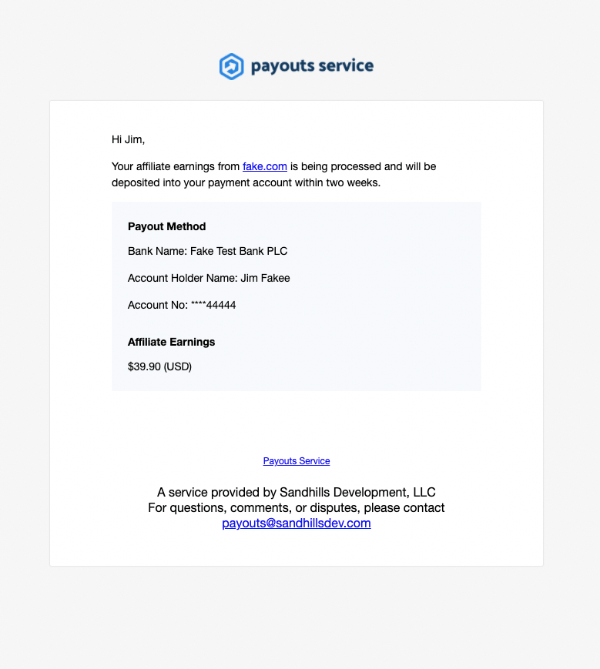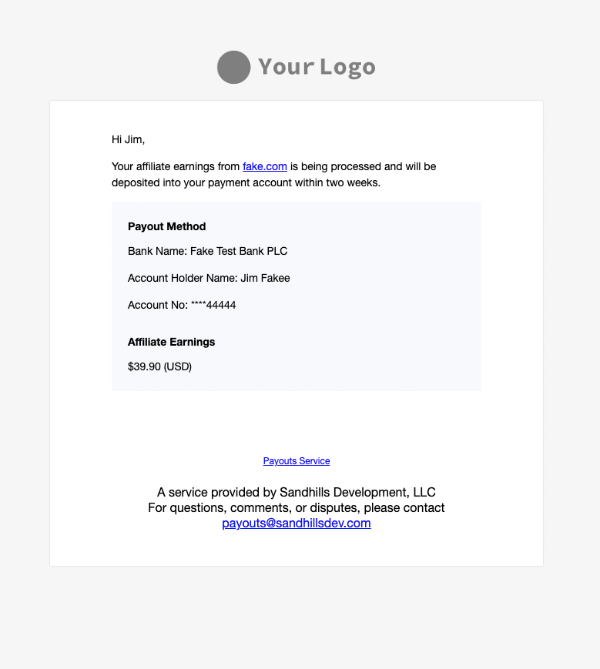Introduction
Paying your affiliates should be easy. So we’ve made it that way!
First things first, who is this page for?
This page is for site owners. For business owners who:
- Own or help operate a website with an affiliate program, using AffiliateWP, and
- Who are setting up (or are considering setting up) the Payouts Service to pay their affiliates as easily as possible.
If you are an affiliate (sometimes referred to as a payouts recipient on this page) you don’t need to read this entire page.
You are an affiliate or payouts recipient if:
- You have an affiliate account on someone else’s website
- You are promoting their products in exchange for a commission
- You are looking to get your commissions paid
If this is the case, you are almost done reading! All you need to know about the Payouts Service are four things:
- The site owner you are working with is awesome.
- They are passionate about paying your commissions as fast as possible. That’s why they are using the Payouts Service.
- The site owner will be asking you to connect a payment method so you can get paid as smoothly and efficiently as possible.
- Connect your bank account (ACH) information
- USA residents can optionally choose to connect a debit card
- Connect your bank account (ACH) information
- Your data will be safe.
- No sensitive financial data will be stored on your site owner’s website, or our website/s. It will be securely stored on Stripe servers. Stripe is our industry-leading super-secure payment processor.
- You’ll get tax documents from us, Sandhills Development.
- If you are a US citizen, you will get a 1099-MISC tax form reporting your commission earnings on behalf of the site owner, from Sandhills Development, LLC. We are the ‘merchant of record’. We are the ones automating everything and moving the money around, so the IRS considers us the one paying you (the affiliate).
The rest of this page is for site owners. It explains how to set up the Payouts Service.
Overview
AffiliateWP integrates directly with Payouts Service to make paying your affiliates fast and hassle-free. Seamlessly pay affiliates in over 37 countries and in 130+ currencies.
To pay your affiliates through the Payouts service, you’ll need to do three things:
- Connect your site with the Payouts Service.
- Enable the Payouts Service on your site.
- Register your affiliates. Instruct each of your affiliates to register their payment details from inside their Affiliate Area.
Once each of those steps is completed, you will be able to begin processing payments.
Setup 1: Connect your site
To connect your site with the Payouts Service, follow these steps:
- Log in to your WordPress dashboard
- Navigate to AffiliateWP → Settings → Commissions
- Scroll to the Payout Methods section, and click the box next to Enable the Payouts Service
- Now you’ll see a new section appear below – Payouts Service Payment Method
- Now click the link that says Connect to the Payouts Service
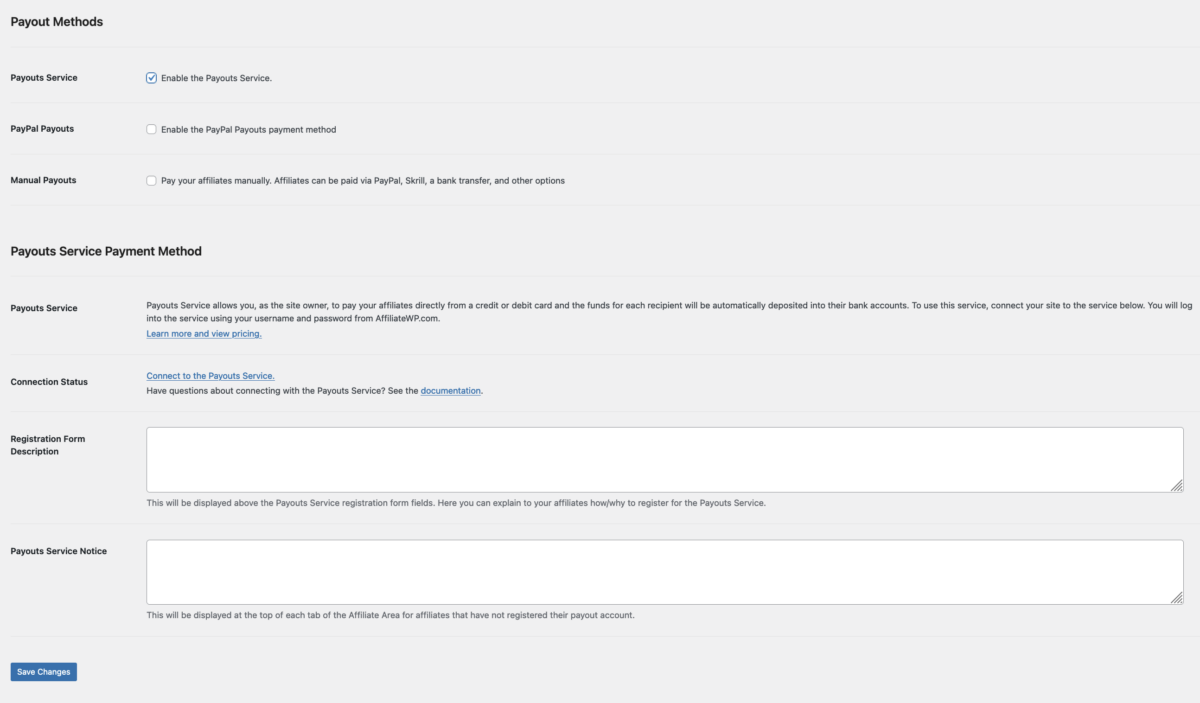
You will be taken to a screen that asks for basic information about website:
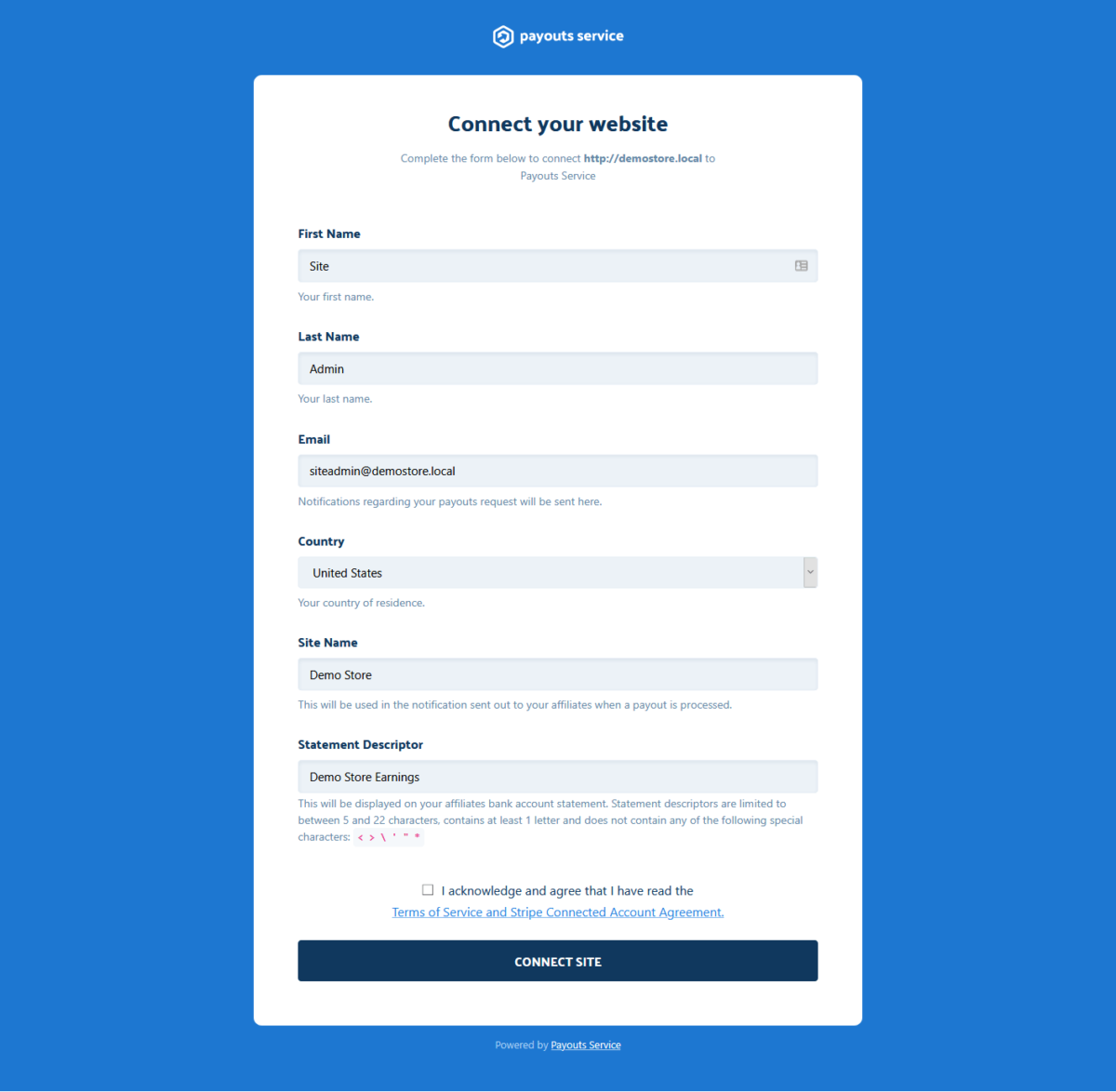
After you have filled out the requested information and click Connect Site, you will be redirected back to your AffiliateWP settings screen that shows your site is successfully connected.
Disable Payouts Service
You can disable (and re-enable) the Payouts Service if you want to. You may, for some unforeseen reason, want to temporarily stop accepting registrations on your website. We want to make that option easily available to you.
When you disable the Payouts Service you are removing the option for any more of your affiliates to register for the Payouts Service via the Registration Form. All previously registered affiliate accounts will remain intact. You can re-enable it at any time.
Affiliate Area Settings
Besides enabling or disabling the Payouts Service, there are two additional Affiliate Area settings available:
- Registration Form Description – Enter a description (including custom HTML) to show your affiliates above the payment registration form. Encourage them to register to get paid fast.
- Payouts Service Notice – Enter a message (including custom HTML) to show at the top of the Affiliate Area to any affiliate that has not successfully registered their payment details.
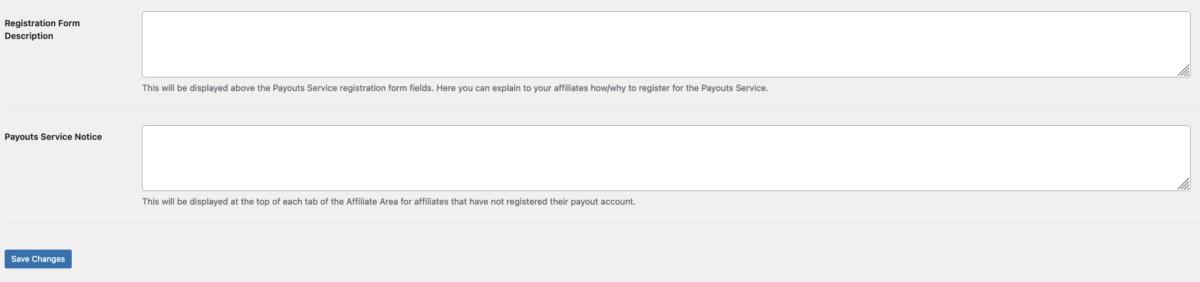
That will result in a message that looks like this (exact appearance is dependent on your theme):
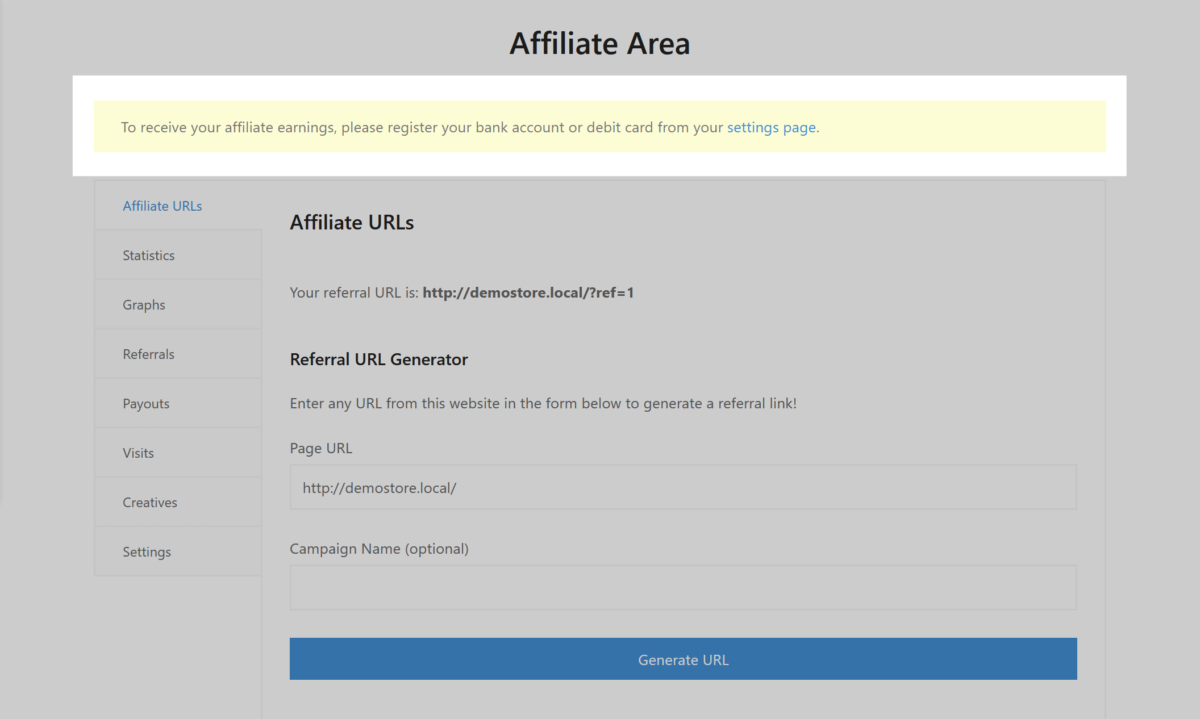
Setup 3: Register your affiliates
After connecting to and enabling the Payouts Service on your site, you’ll want to have each of your active affiliates register their payment information so they can get paid.
⏱ This step can take time, because you can’t do this for your affiliates. Each one has to do this themselves.
How do you make that happen?
- Any time your affiliates log in to their Affiliate Area, they will see the Payouts Registration Form and the Payouts Service Notice (if enabled) that you configured during setup step 2.
- You can reach out, most likely via email, and ask them to set up a payment method.
What does that process look like for them?
Your affiliates register their payment account by logging in to the Affiliate Area then clicking on the Settings tab. On that screen they will be shown the Registration Form if they have not yet registered.
Note: the Affiliate Area will look different on each WordPress theme. Below is a demonstration.
First, they will enter some basic account information, country of residence, name and email address.
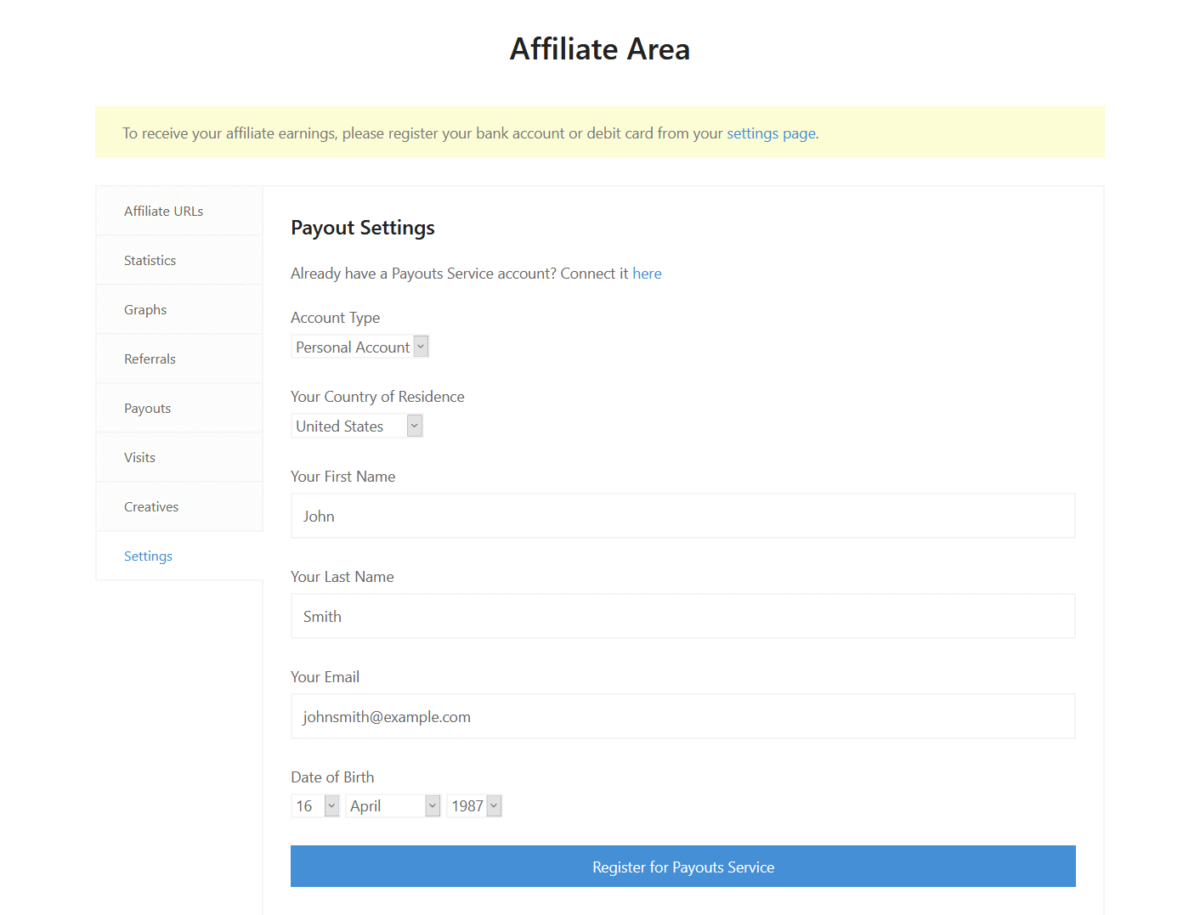
Next, your affiliates will enter their bank account or debit card information for where they wish their affiliate earnings to be deposited.
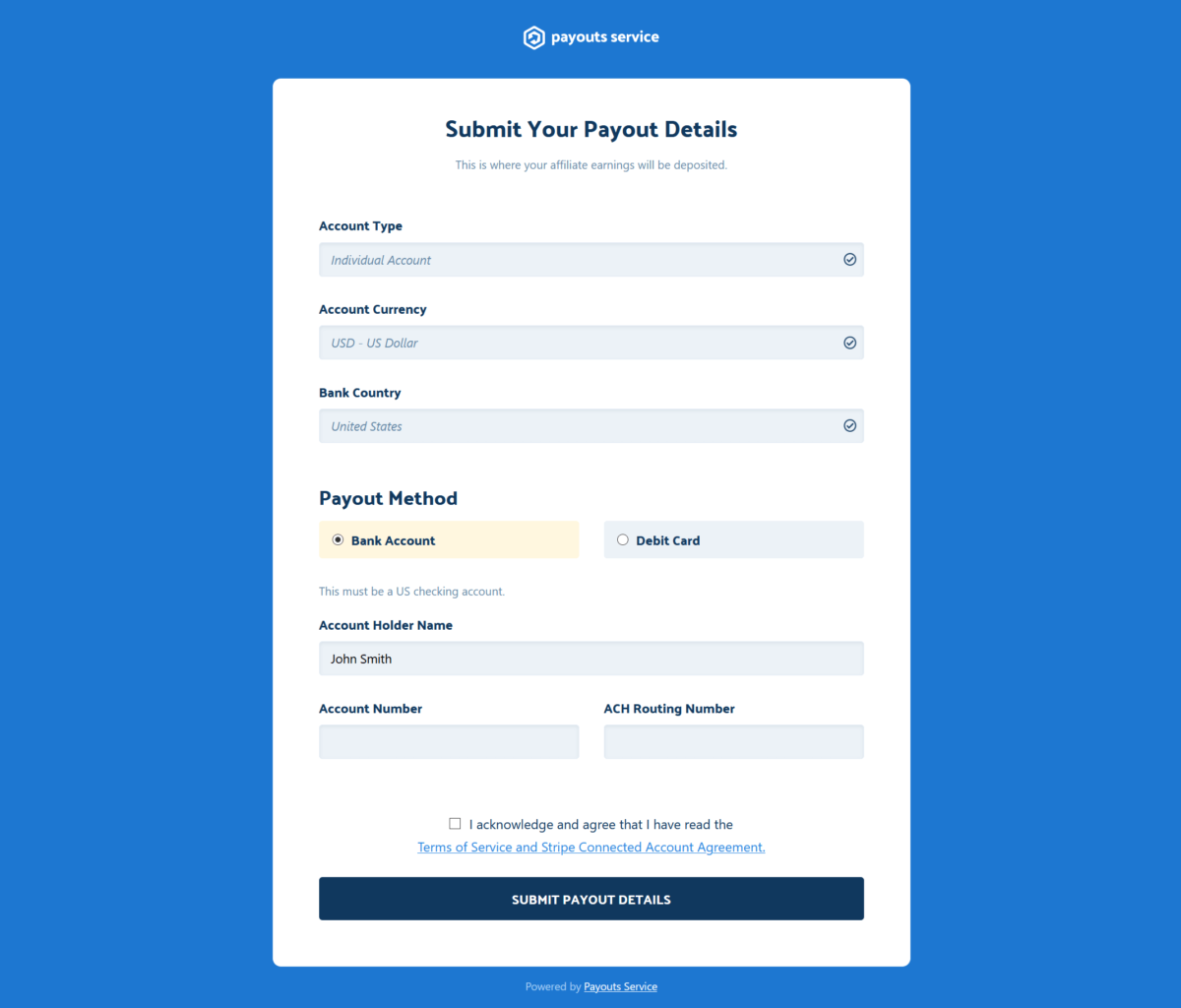
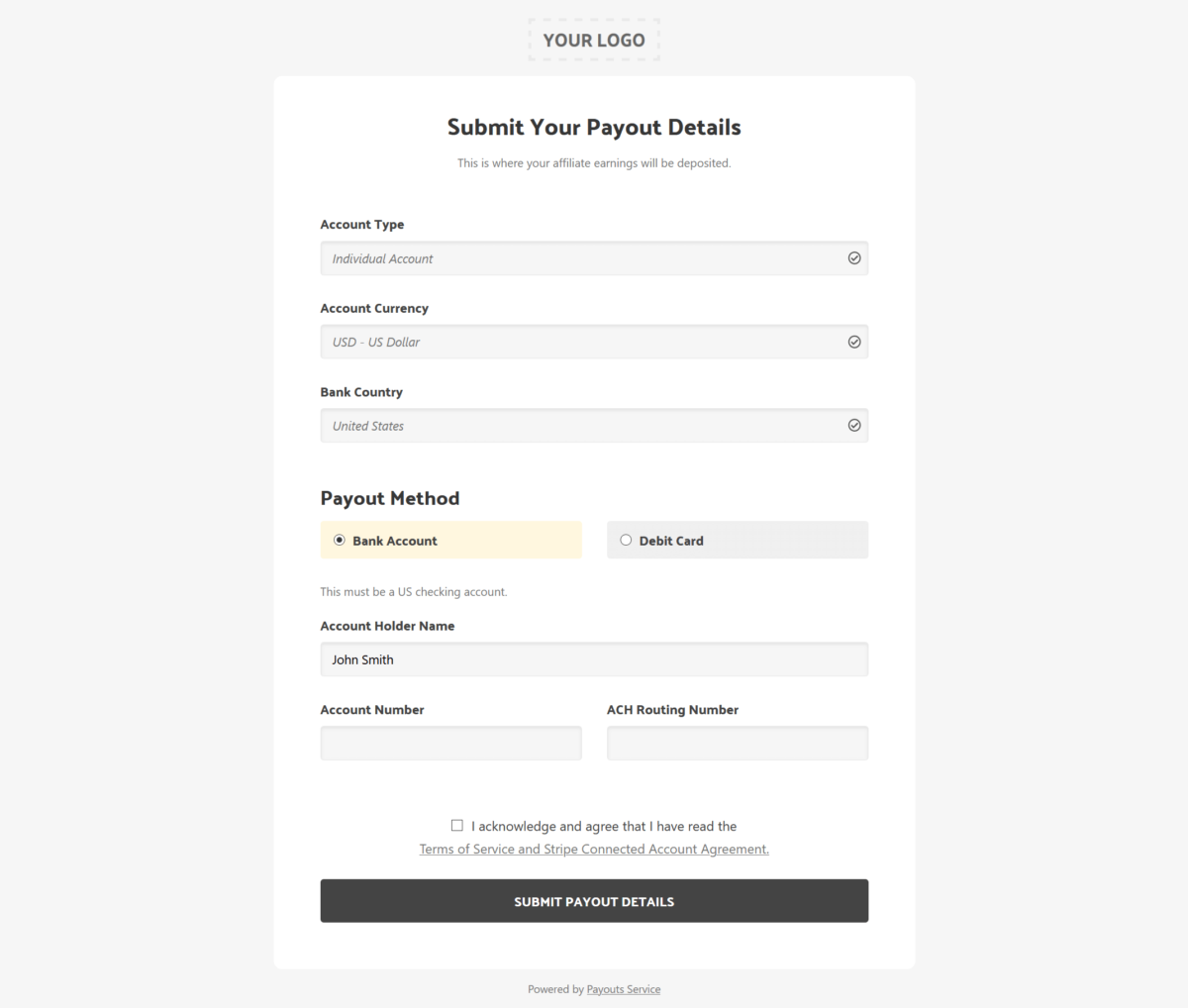
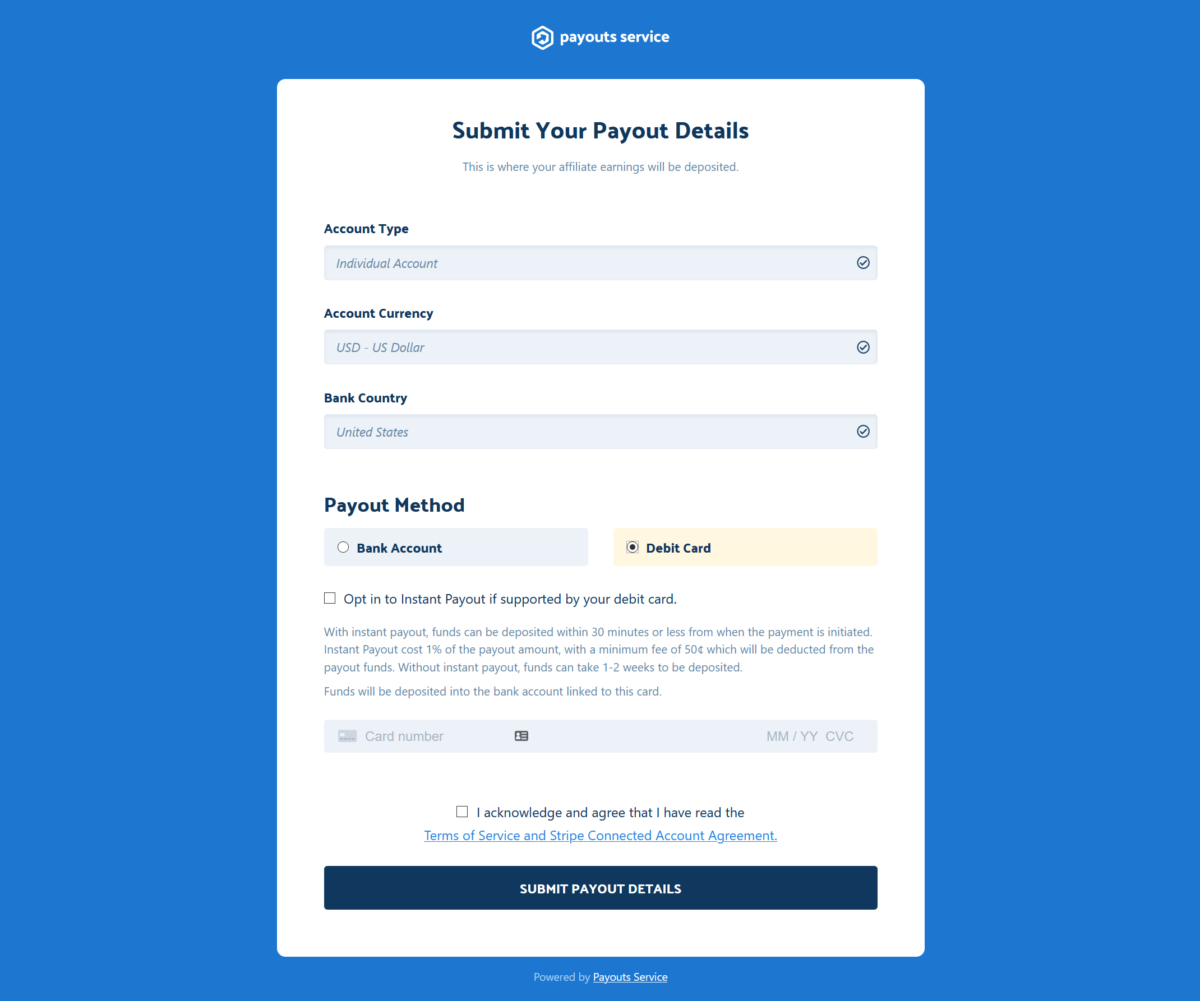
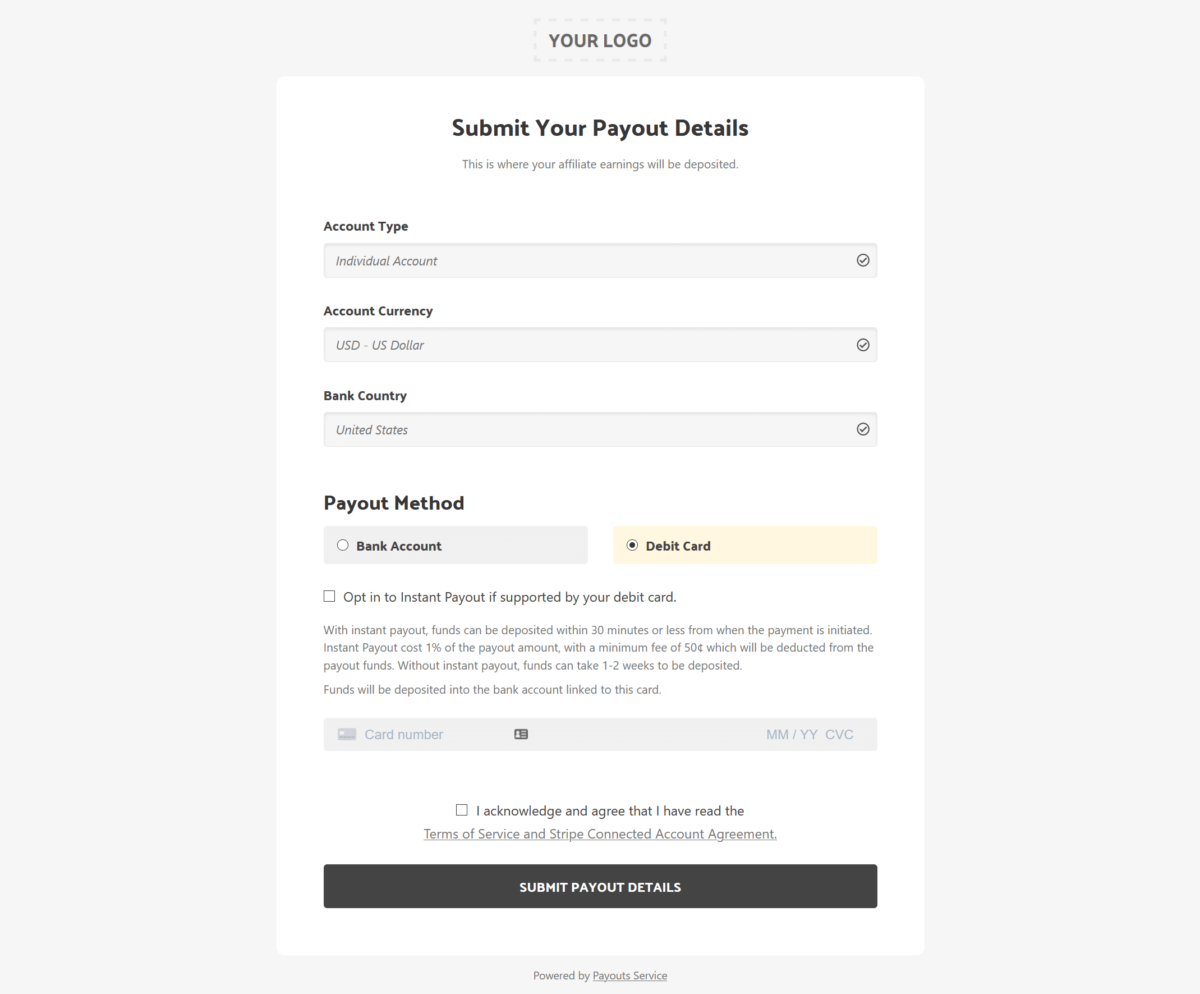
– Debit cards are faster than ACH Bank transfers
– Debit cards are only available in the USA
– ACH Bank transfers are available worldwide
Once their payment details are submitted successfully, they will be returned to the Affiliate Area on your website and shown a screen like this:
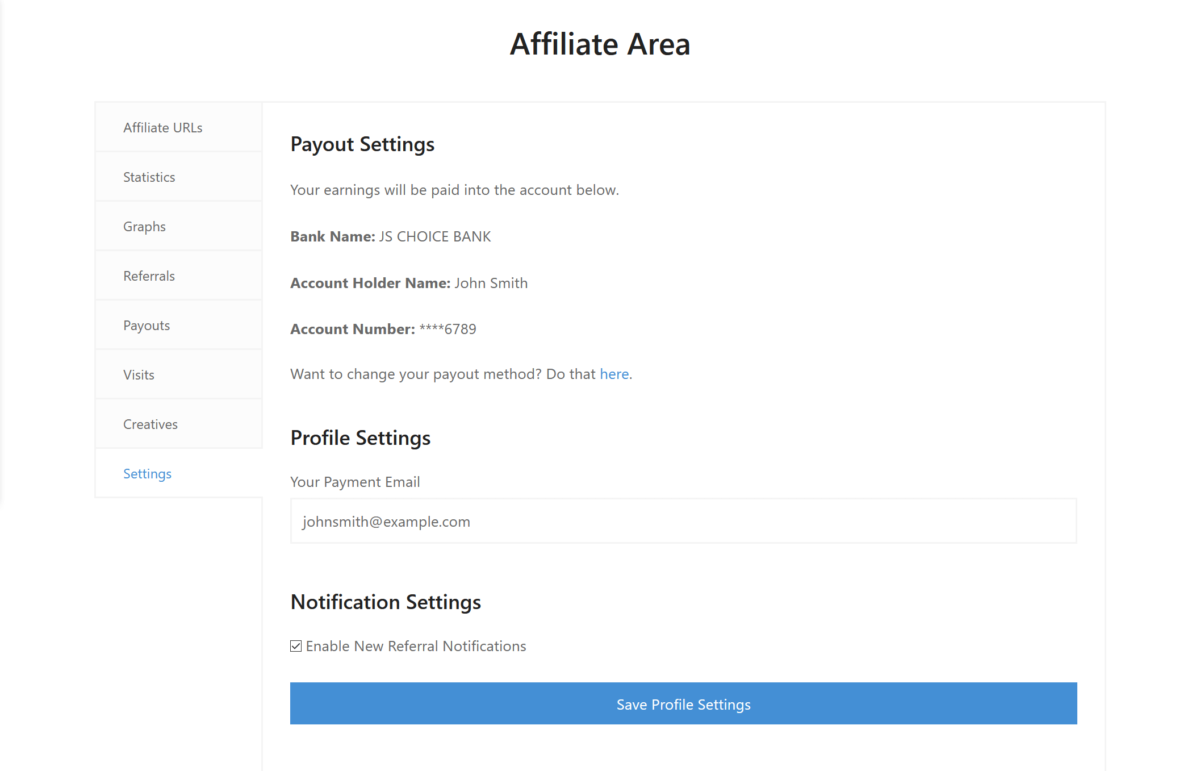
If at any time your affiliates want to change the bank account or debit card attached to their account, they can click the link shown after the Want to change your payout method? That will send the affiliate an email with instructions on how to change their payment details.
White-labeling
You can enable white-labeling on your account. When enabled, the registration process and all transactional emails will display your logo and light gray background instead of our Payouts Service branding. Learn more below.
Processing payouts
After you have completed the 3 setup steps above, you can begin processing payouts. To submit a payout, log in to your WordPress site’s dashboard and navigate to AffiliateWP → Referrals and click Pay Affiliates:
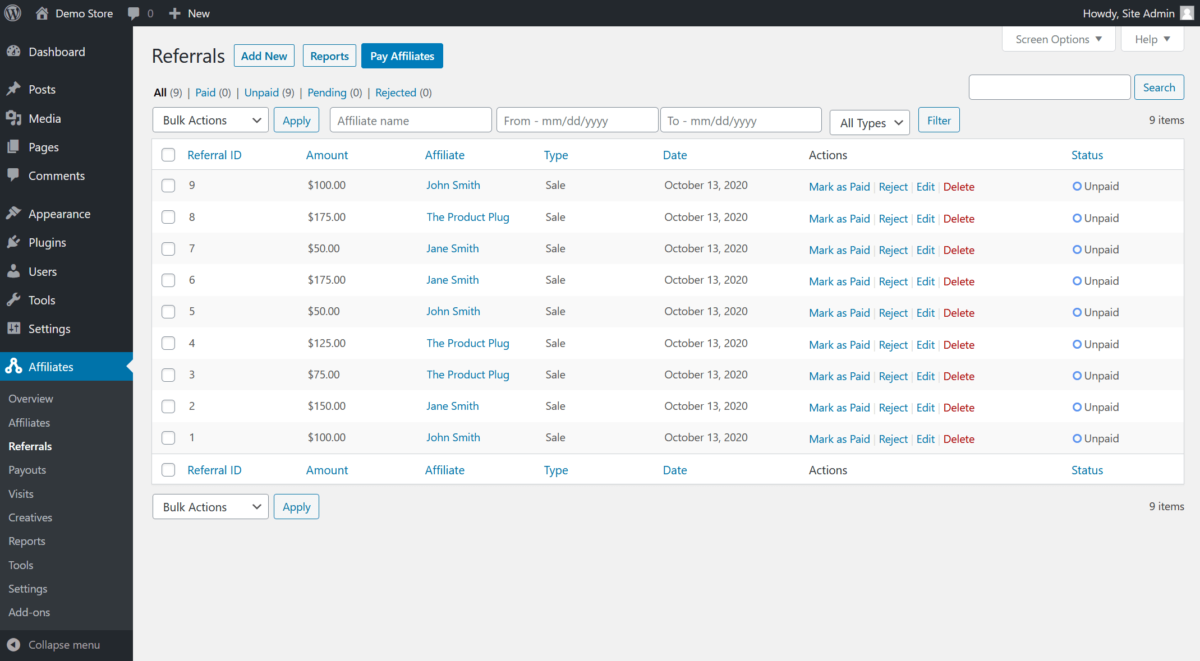
You will be taken to a screen where you can set the parameters for the payout you wish to process. The following options are available:
- Affiliate – This field allows you to select a single, specific affiliate to pay. If you wish to pay all affiliates, leave this field blank.
- Start Date – This lets you define the earliest referral date to include in the payout.
- End Date – This lets you define the latest referral date to include in the payout.
- Minimum Earnings – This allows you to specify the minimum amount of unpaid earnings an affiliate must have in order to be included in the payout.
- Payout Method – This lets you select how the affiliates will be paid. Choose Payouts Service.
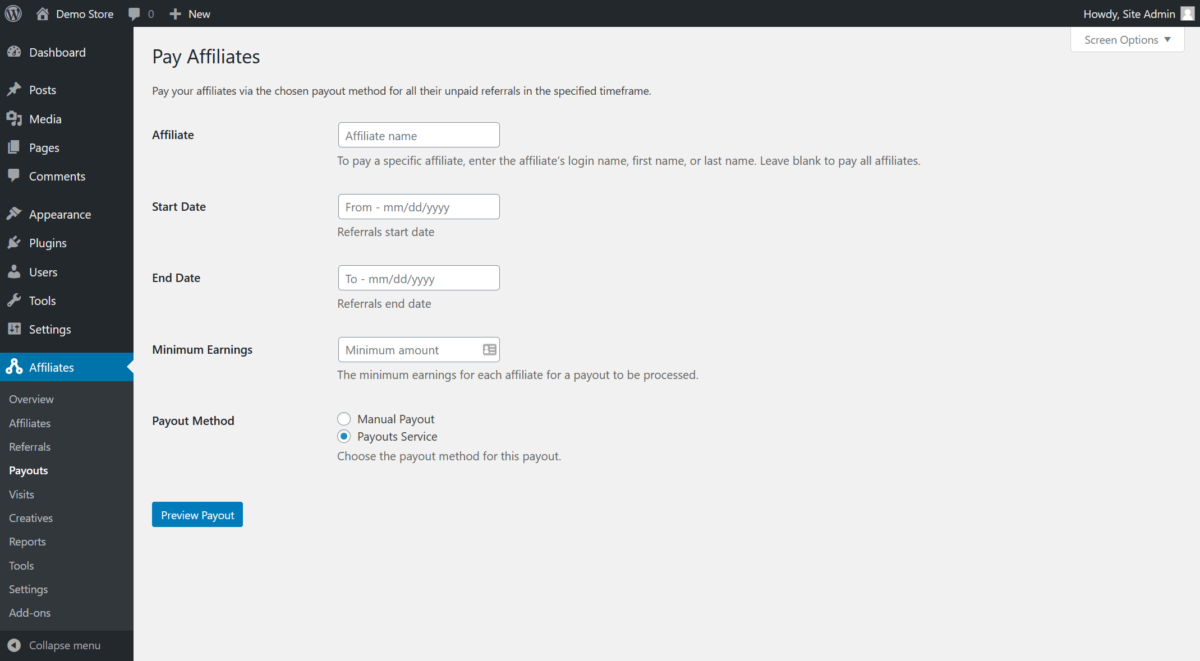
Click the Preview Payout button to see the total earnings that will be paid out, all associated fees, and which affiliates are to be paid. If you have affiliates that have not registered through the Payouts Service, you will also be shown a list of those affiliates. This can be useful if you wish to manually reach out to them to encourage them to register.
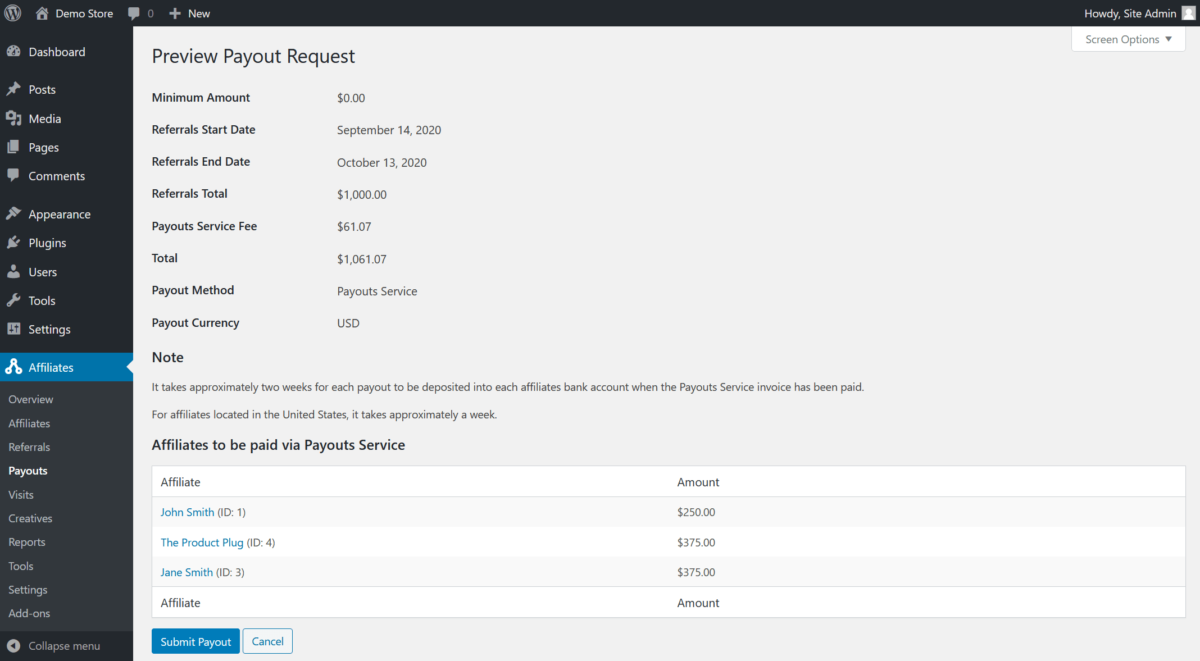
Click the Submit Payout button at the bottom of the screen. You will now be taken to an invoice for the summed total of the payout plus processing fees.
Paying an invoice
You can pay your invoice with the following payment methods:
- Credit or Debit Card
- ACH direct debit (USA site owners only)
- SEPA
- Sofort
- iDeal
- Paypal
Save payment methods
You can save your payment method so you don’t not have to enter it again for future payments. This is supported on all payment methods except PayPal.
You can also change payment methods right before paying an invoice.
Tax information and forms
We, Sandhills Development, LLC, are a company based in the United States of America. We own and operate the Payouts Service. We comply with all IRS rules and regulations.
Merchant of record
Sandhills Development, LLC, is the merchant of record for all payouts processed through the Payouts Service. This means that Sandhills Development, LLC, is responsible for sending all necessary tax forms to payout recipients whom are USA citizens.
Tax forms for US citizens
All payout recipients (your affiliates), that are US citizens receiving funds into US accounts will receive a 1099-MISC tax form. The form will be from Sandhills Development, LLC, because we are the merchant of record. This 1099-MISC form will report the summed total of all earnings paid through the Payouts Service.
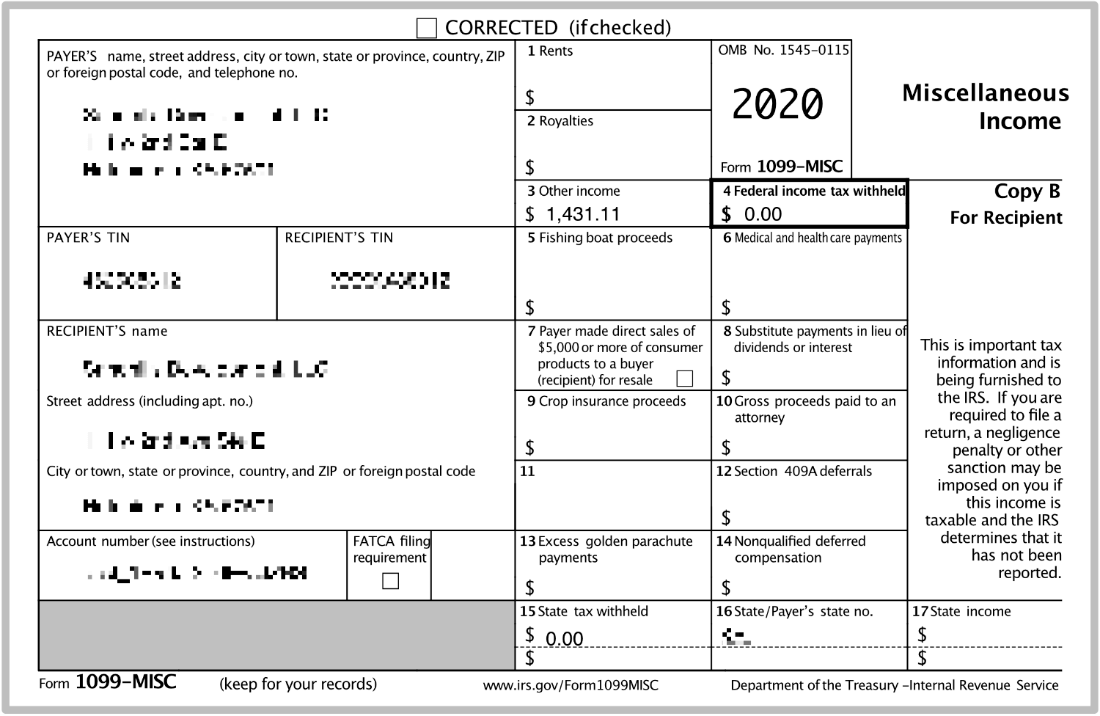
Site owners (you) do not need to report any earnings paid to affiliates through the Payouts Service on your tax forms. All tax forms for your affiliates will be filed by us (Sandhills Development, LLC).
The transaction fees you pay to use the Payouts Service should be classified as professional business services for tax purposes.
For residents outside the United States of America
Payout recipients that are non-US citizens will be considered as international contractors and will not receive any formal tax form/s from Sandhills Development, LLC.
Customization
There are two ways to customize your Payouts Service experience:
- White-labeling
- Pass fees on to the affiliates
White-labeling
You can enable white-labeling if you want to present your affiliates with a branded experience that matches your business.
Emails
Forms
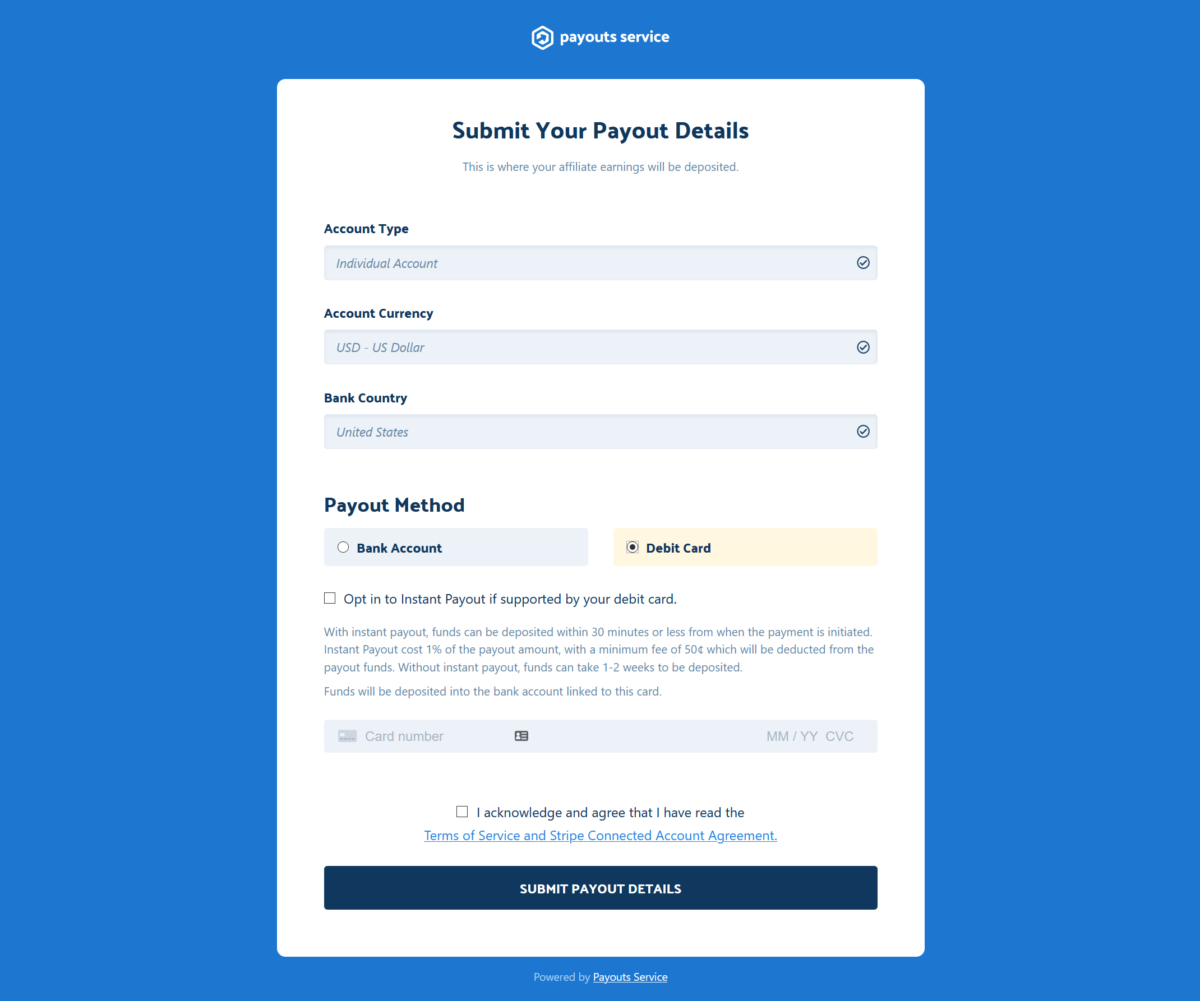
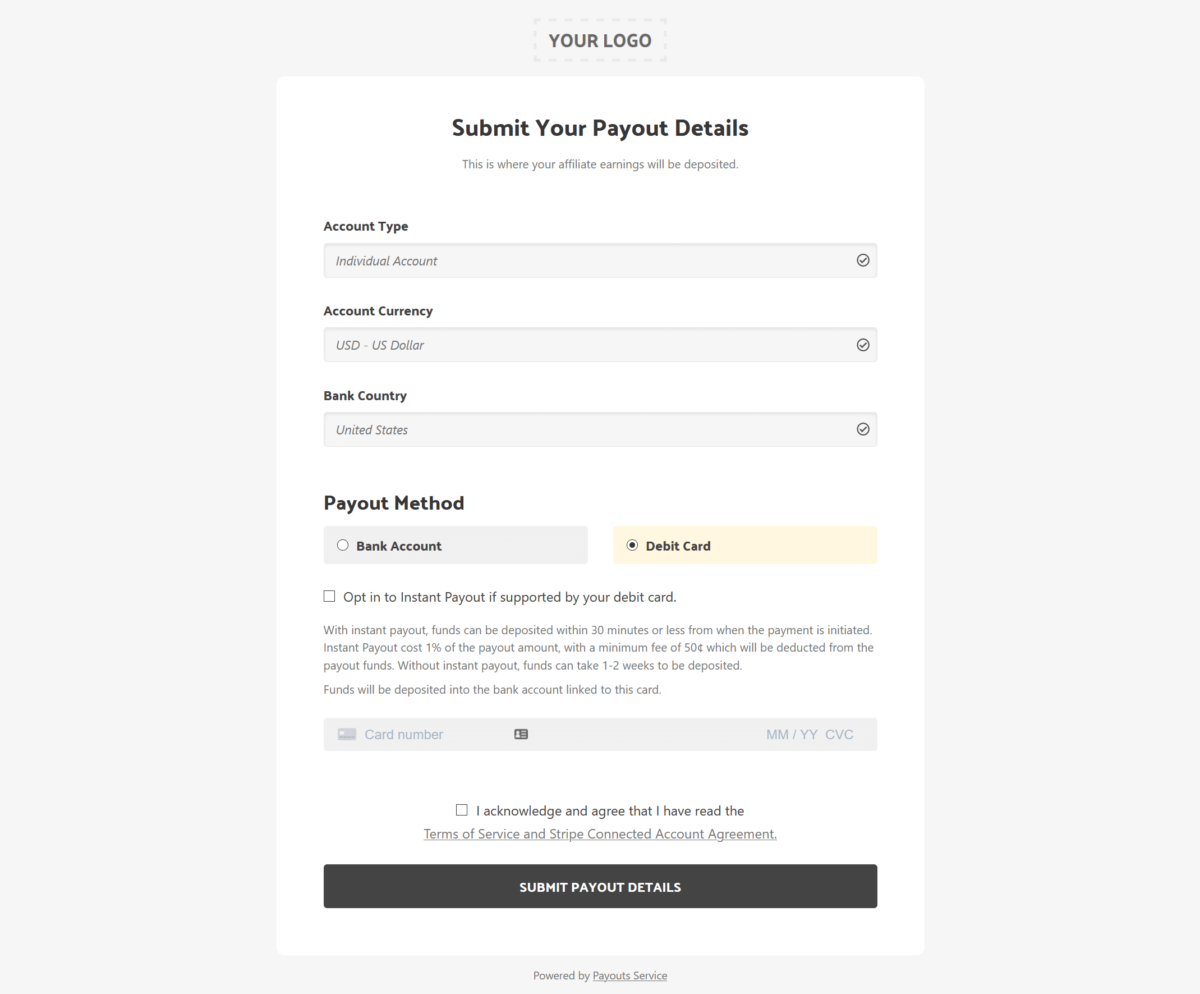
Optimized image
First, you need to prepare an optimized image of your logo. Second you will fill out this form and ask us to enable the setting. Afterwards the appearance of forms and emails will drop all Payouts Service branding and replace it with yours.
Image size suggestions

- The email is set to display the image at 200 pixels wide (automatic height)
- The ideal aspect ratio is horizontal
- The ideal graphic size is 400px by 100px so it looks good on high pixel density screens (like smartphones)
➡️ Click here to request white-labeling on your site.
Pass fees on to the affiliates
By default, your site is configured to have you, the site owner, pay all transaction fees on a payout. The affiliates receiving their payouts are not charged any fees. It doesn’t cost them anything.
You have the option to enable the Pass fees to the affiliates setting on your account. If enabled, the fees are passed on to the affiliate receiving the payout and deducted from their earnings.
For example, with this setting enabled, if you send an affiliate their commission earnings of $100, and the fees are $7, their payout will be $93.
| Default setting (enabled now) | With pass fees to the affiliate setting |
|---|---|
| • Affiliate earns a $100 referral | • Affiliate earns a $100 referral |
| • You pay their earnings of $100 | • You pay their earnings of $100 |
| • You pay the fees of $7 | • You pass $7 in fees to your affiliate, these are deducted from earnings |
| • The affiliate receives $100 | • The affiliate receives $93 |
| • The transaction costs you $107 | • The transaction costs you $100 |
The Pass fees to the affiliate setting is turned off by default, fill out this form to have us enable it.
At this time, the Pass fees to the affiliate setting is a global setting on your account. It is either enabled or disabled for all affiliates. You cannot enable it for some affiliates but not others.
➡️ Click here to request the Pass fees to the affiliates setting